LeadPages has always been one of the fastest, easiest ways to create and publish beautiful landing pages that are proven to convert. All without ever having to touch a piece of code.
But that simplicity has often come at a price.
Historically, you’ve been locked into existing template designs and there’s been a limitation on how much you can customize or differentiate your landing pages.
The good news is that LeadPages was aware of this, and has taken steps to improve customizable options without sacrificing the simplicity they’re known for.
Their new Drag & Drop Page Builder is the first step to delivering a more flexible page design option.
Let’s see how you can start using it today, how it works, and any potential advantages or disadvantages you might run into.
Getting Started with the New LeadPages Drag and Drop Page Builder
After logging in, you’ll notice a new toggle option between Drag & Drop or Free in the upper right-hand part of your screen.

The landing page selection is currently limited, which makes sense considering this is a brand new feature and they’re still in Beta testing. You’ll also notice that most are similar to the standard templates you’re used to, which should make your life simple when it’s time to edit.
We’re going to select the basic ‘Single Email Capture’ landing page to use as an example. After selecting, you’re given another chance to choose the type of builder you’d like to use.

When the page design comes up, you’ll notice a new left-hand sidebar with all of your ‘Widget’ and ‘Layout’ options. These represent different features you can now include on each page, by simply grabbing each and dropping it over to the appropriate area on the page (which we’ll demo in a second). You’ll also notice that some widgets, like the HTML one, can provide additional flexibility and functionality to help you further customize your page.

The ‘Layout’ option on the left-hand sidebar will give you some ability to customize or change the page design, in this case by adding or subtracting columns.

How the Drag & Drop Feature Works
Now let’s zoom out and see how this works. Lets say you wanted to create a brand new, time-based offer where you want to emphasize urgency.
To do this simply drag and drop a new countdown timer to introduce urgency for you. Hovering over different places on the page, you’ll notice a subtle outlined area pop-up. This is where you’ll drag and drop each widget area.
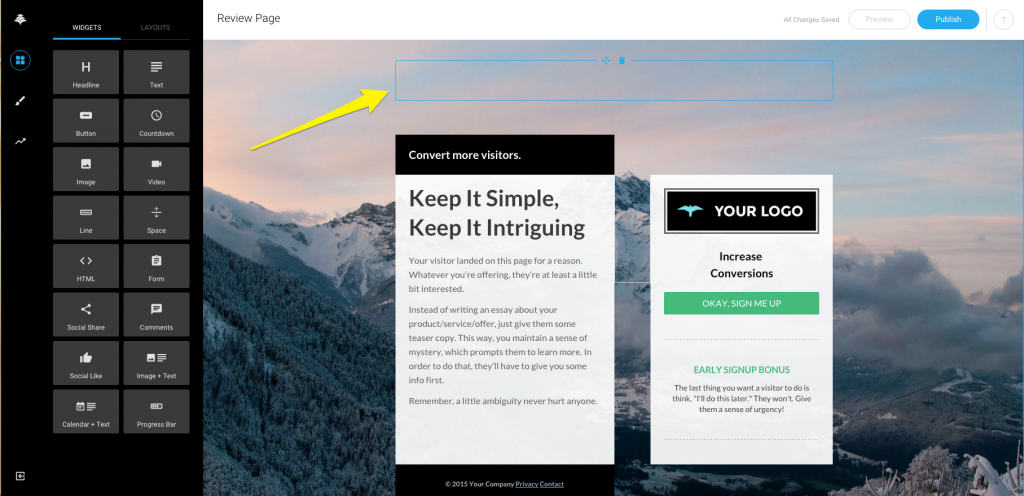
Voilà! Incredibly simple. In seconds, you’ve just added a pre-formatted widget without having to worry about how it will look or work (we’ll come back to that in a bit).

To update the countdown settings, simply click and the options appear with a date and time selector.

Again, setting this up took maybe 10 seconds and you never have to see a piece of code.
The Drag & Drop Page Builder Advantages and Disadvantages
The majority of Drag & Drop features from LeadPages are all pre-designed, pre-formated, and pre-loaded.
For example, if you click on the primary call to action (or button in this case), the editing options are already pre-loaded for you. On the plus side, that means anyone – regardless of experience – can make changes on the fly with little knowledge of how conversion optimization works. And best of all, you can’t make any drastic mistakes.

Keeping this feature incredibly simple, fast, and easy to use also has a few potential downsides.
One of the first you’ll notice is that there is some limitation to making bigger design or page layout changes. For example, it’s difficult (if not impossible) to resize these primary box elements.

There’s two ways to look at this. Yes, you’re more limited in terms of true custom design than you might be with another excellent option like Thrive Content Builder.
But that means the learning curve is less steep. It also means you can avoid running into issues like having ‘Frankenstein’ landing pages where elements don’t work well together and you run into issues with compatibility on mobile.
For example, after making some changes to this page we can preview what those changes look like on a Tablet.

The spacing is perfect, and it’s immediately clear that they take care of all responsive design changes for you. The mobile version also looks perfect.

You’ll see that the new countdown widget added to the top of the page has been scaled for smaller devices. The headline section detaches and centers horizontally. I even added a Progress Bar above the headline on the left for kicks. That too, has been scaled perfectly and looks great.
Not only can you now customize these page templates, but you can also change the LeadBoxes as well. For example, you get new options on the left-hand sidebar.

Just like before, you can drag and drop these over and all of the hard work is taken care of for you. Here we added another Countdown Timer to the LeadBox.

Like before, formatting and design are all done for you.
Conclusion
LeadPages is known for simplicity and ease of use. They’re also known for incorporating conversion-proven templates which take the guesswork out of increasing conversions.
But that comes at a price, largely locking you into these designs with little ability to customize.
The new Drag & Drop Page Builder is an excellent first attempt to alleviate this problem while still making your life code-free.
There are still limitations on bigger design changes, but those restrictions also help make sure that anyone, of any experience level, can put together high performing landing pages in a few minutes that are guaranteed to work perfectly on any desktop, tablet or mobile.
This new LeadPages feature works exactly as advertised. And it’s a promising first step that will open up a lot of exciting possibilities for current customers. Or cause any potential customers to take another look.
This is exciting news. Since everyone is using LeadPages on their sites, I it seems I’m always seeing the same types of templates being used Especially for the LeadBoxes. Will be nice to see some variety!