As a small business, you need to have a good email marketing software in place.
It’s that essential for your business.
But choosing an email marketing service has never been more difficult.
There are now several good ones to pick from, each with different feature sets and varying price points.
SendLane Review
Last updated: July 3, 2018
First Published on: July 3, 2018
tl;dr Summary
Visit the website
Not only do you have the usual suspects like ActiveCampaign, ConvertKit, and MailChimp, but you also have a slew of competitors entering the market every year.
After covering a new but very viable alternative in MailerLite, I couldn’t resist throwing another shiny new contender into the mix.
Meet SendLane.
Launched in 2015, this email marketing service has grown to over 40,000 users by 2017.
So let’s take a deep dive into the service in this SendLane review.
The Approval Process
Upon signing up to SendLane and verifying your email, you’ll be immediately taken to your dashboard.
Here’s what it looks like:

At first, you’d be forgiven for thinking there was no approval process at all since SendLane doesn’t mention it upon account creation.
But for the most part, unless you’re starting from scratch with SendLane, you will have to go through some form of compliance check.

As I’ve said in previous reviews, these checks are necessary to prevent spam and other low-quality campaigns, which ultimately hurt SendLane’s sending reputation and everyone who uses it.
With that being said, I do think there’s a limit to how aggressive this should be, and I’ll talk more about that in the next section.
Subscriber Management
Having granular control over your subscribers is arguably one of the most important aspects of any email marketing software today.
Not because you’re a control freak…
…but because highly personalized campaigns are necessary if you’re looking to increase opens, boost clicks, and, most importantly, skyrocket conversions.
Subscriber management is just a click away in SendLane, and there are no prizes for guessing where:

Like me, you’ll start out with zero subscribers, but we can fix that.
Clicking the ‘Add Subscribers’ button will open a new interface that allows you to manually add subscribers to your account.
This would only be ideal for one-offs, of course, but it’s something you expect for every email service.

You may also notice the option to add a tag here – so yeah, it’s safe to say SendLane is both a list and tag-based platform. *happy face*
Apart from that, there isn’t a whole lot more you can do under this tab, but that’s not where the story ends, folks.
The ‘List’s menu is where you’ll find most of your management aspects, and there are a few juicy things to cover.

Aside from seeing some basic statistics on existing lists, you can also create new lists to segment your subscribers.
To do so, just click the ‘Create New List’ button to open the popup wizard where you’ll find the usual options such as naming your list, choosing your send-address and so on…. but there’s one unique option I think some people will overlook.
Automatic List Hygiene.
Yep, SendLane will automatically remove subscribers based on poor engagement metrics, and you can even define the threshold:

Inactive subscribers are something I personally struggle to keep on top of with ActiveCampaign, so it’s great to see an easy, automated solution.
Once you’ve created your list, you’ll then be able to start adding subscribers directly to it.
You can do this manually like you saw under the ‘Subscribers’ menu, but that’s a problem if you already have an existing list with another provider.
And while both CSV and copy/paste imports are possible with SendLane, you will have to reach out to support before that becomes available.

Like I said earlier, I understand the need to keep spam-scores low and maintain deliverability, but this feels a little overkill.
Not only do you have to wait for your import to be reviewed and approved, but you first need to ask a human to enable the option in the first place. That just seems like an unnecessary extra step.
Anyway, moving on…
Clicking into a list gives you a few more options, including list-specific stats, subscribers, suppressions, and segments.
If you read my MailerLite review, you’ll know that it also has a ‘Segments’ option, and it works much the same way here.

Segments are essentially rules.
Your subscribers belong to a segment only when they meet the specified rules, and will be automatically added or removed accordingly.
This is great for grouping your subscribers after they’ve opted in, as opposed to relying solely on the tagging system.
It’s also worth noting you can apply ‘Global Segments’ across ALL your lists from the ‘Lists’ menu:
Email Campaigns
Sending one-off email campaigns isn’t as popular as it used to be (thanks to automations), but that doesn’t make them any less important.
Whether it’s a new blog post, podcast, or timely announcement, there’s always a good reason to send out a quick broadcast, right?
That’s where the ‘Campaigns’ menu comes in.
Clicking the ‘Create Campaign’ menu will take you to the campaign setup screen.
The first step, as you might expect, is to name your email, choose your subject line and enable (or disable) various types of tracking.

This looks a little different from the rest of the user interface, but the wizard-like approach is awesome.
Next, you’ll need to choose who to send your campaign to, and you can also exclude by either list and tag.

Next up is the design stage, and this is where things get interesting.
Like any good email service provider, you’ll be given three options in regard to templates:
- Saved templates
- Pre-designed templates
- Start from scratch
Diving into the pre-designed templates library, my first impressions were less than stellar.
Not even mentioning the designs at this stage, but the way this is all laid out just baffles me.
Small thumbnails? Pagination?
Why….

Not a deal breaker by any means, but it’s an unwelcome surprise given how great the interface has been until this point.
That aside, what about those designs?
At the time of writing, there are 29 designs to choose from, and despite how new this platform, most of them actually look a little dated.
It’s almost like they took inspiration from Constant Contact on this one, and that’s hardly a compliment:

So if you’re a template junkie, you might not get your fix with SendLane — but it’s not all bad news.
Jumping back a few steps, you can instead choose to build your own templates using the template editor — or tweak an existing one, of course.
I like SendLane’s simple, clean and modern interface.
On the left, you’ll notice a typical page builder-esque sidebar, as well as a toggle between sections, elements, and settings.

Overall I found the template editor easy to work with though I felt it was lacking in some aspects.
For example, there aren’t any elements for countdown timers, product boxes or social links, and the setting panel lacked some design options such as padding.
Not bad, but honestly, if I had to choose between this or the MailerLite editor I’d probably go with the latter.
Finally, once you’ve built your template, you’ll be able to proceed to the campaign confirmation screen.

Here you can check everything is correct, see a final preview of your email, and even send a test email to yourself.
Clicking the ‘Schedule’ button will ask if you want to enable another cool feature called ‘Optimized Sending’.

This little beaut will figure out the best time to send to each individual subscriber based on previous campaign data.
How can you not love that?
The Form Builder
You can’t collect email without a form, and while there are plenty of plugins out there designed for this exact purpose, you may not need any of them.
Yep, like most email service providers, SendLane has a form builder baked right into their platform.
Finding out how to access it, however, was a tad challenging:
Turns out you have to go under the ‘Integration’ menu item to create a form, which I’m struggling to understand…
Once there, you have to navigate into ‘Web Forms’ by clicking the ‘Setup’ button:
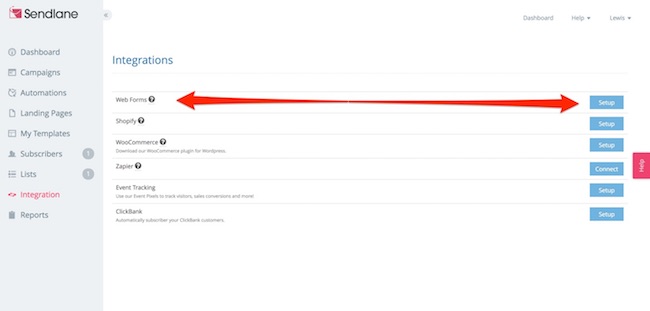
At this stage, you’ll get to name your form before being redirected to the actual form editor.
And fair warning, this one a LOT different to the template editor you saw earlier.

This time, there’s no drag and drop, and almost every action will prompt a delay or loading screen.
Not only that, but some interface decisions here are just mind-boggling, like the theme styler for example:

Aside from the fact that I have to choose between color presets, SendLane haven’t even bothered to name them properly.
Embarrassing.
And unlike competitors MailerLite and Drip, you can forget about additional form types, such as popups, slide-ins, and overlays.
Instead, you can either directly link to your form, or copy and paste the embed code to have it display inline.
Overall, the form builder feels half-baked and just not anywhere close to the standard set by the rest of the platform.
Still, there’s always the landing page builder, which thankfully is clearly displayed in the sidebar, making it easy to find.
Clicking the ‘Build a Single Page’ button will throw you straight into the template library, and this time, they got it right.
No pagination…
And no small thumbnails…

As pleased as I am to see this, the UI inconsistency of this platform is a little baffling.
It almost feels like each aspect of this software was developed by a different team of people and cobbled together at the end.
As for the design library, there are 50+ to choose from at the time of writing, which is a lot more than the number of pre-designed email templates.
Considering this is an email marketing tool, shouldn’t it be the other way around?
Some of the designs themselves have a bit of “90’s internet marketing” feel to them, but I managed to pick out a few I’d use.
Unfortunately, however, the preview option was about as reliable as a canoe with a handbrake:

Given there are responsive options on this preview window, it’s kinda ironic don’t you think?
Thankfully that’s not how the design looks in the editor.

Sticking with this template, SendLane moved me into the landing page builder to tweak the design.
This is much like the email template builder I covered earlier with a few extra bells and whistles, and that’s a good thing.
You get elements like grids, countdown timers, and embeddable forms, as well as the ability to enable an exit-intent popup.
Finally, once you’re happy with the design of your page, you can hit publish.
You’ll have two options for publishing, either on a dedicated SendLane URL or on your own site via HTML download if you’re more technically inclined.
Again, not a bad builder by any means, but it isn’t quite as intuitive or feature-rich as some of the cheaper alternatives like MailerLite.
SendLane Automations
Marketing automation has long been the buzzword of email marketing, but now it’s become mainstream. According to Emailmonday, over 51% of companies are now using some sort of marketing automation.
So you should be too.
But with everything from autoresponders to full-blown, interconnected workflows to consider, it’s important you know what you’re getting.
SendLane offers both types of automation and they can be found under the ‘Automation’ menu:
From here, you can click the ‘Add Automation’ button to open the automations library.
This allows you to import pre-built automation sequences, such as re-engaging inactive subscribers, or delivering a digital product:

This is a massive time-saver and a good demonstration of what’s possible with email marketing automation.
The other option is to build your automation from scratch, and this will allow you to choose between an autoresponder series or an automation workflow.
SendLane does a solid job at defining the difference:

Let’s first create an autoresponder series.
Clicking the left side to set up an ‘Autoresponder Group’ takes you to what appears to the campaign editor I covered earlier.
This time, however, it refers to the email as an “autoresponder”:

Once you’ve gone through the motions of naming your email, setting your tracking, building your templates, choosing when to send, and so on…
…you’ll see your newly created autoresponder listed like this:

See the problem yet?
You have to go through that entire process multiple to create more emails in your autoresponder series.
That right there is the definition of inefficient.
And when you look at how a platform like ConvertKit does this in comparison, you start to wonder what the UX guys over at SendLane were smoking.
Taking a few steps back (and some deep breaths), let’s look a brief look at what the ‘Workflow’ automation can do.
Here’s a quick workflow I put together using SendLane:

Overall I found this worked pretty well.
Plenty of actions and conditions to choose from, and there was only a short delay between adding stages to my workflow.
The only downside is when adding emails to the workflow, which again, takes you through the slow and cumbersome campaign wizard.
Tracking & Reporting
As with any good email marketing tool, you’ll find a summary of your campaign statistics in the main dashboard.
If you want to dive a little deeper into your SendLane reports, however, you’ll need to head into the ‘Reports’ menu item:
This will present a list of all your current and past campaigns, each with a very brief statistical overview.
You narrow down your reports by type, whether that’s campaigns, autoresponders or workflows.
Clicking into either of those types will then give you a full report that looks like this:

I love how nicely laid out the information is here, being not only visually appealing but also data-rich.
The ‘Subscriber Activity’ tab allows you to drill down subscribers by looking at how they respond to your campaigns.
There isn’t much else to touch in on the reporting department, but I was still impressed with what you get here overall.
SendLane Pricing
As you’re no doubt familiar with by now, SendLane works on the typical sliding scale that almost all email marketing tools use.
Starting at $25/month for up to 1,000 subscribers, SendLane lies in the middle of the pack among its competitors.

But as you get more subscribers, SendLane gets relatively more expensive.
| Subscribers | 500 | 1,000 | 2,500 | 5,000 | 10,000 | 15,000 |
|---|---|---|---|---|---|---|
| Active Campaign (Lite) | $15 | $29 | $49 | $89 | $139 | $225 |
| ConvertKit | $29 | $29 | $49 | $79 | $119 | $149 |
| MailChimp | $10 | $20 | $30 | $50 | $75 | $129 |
| MailerLite | $0 | $0 | $10 | $20 | $35 | $50 |
| SendLane | $25 | $25 | $49 | $89 | $139 | $219 |
| Market Hero | $19 | $19 | $49 | $99 | $129 | $299 |
I do like that SendLane does not charge you for duplicate contacts on your list. However, you are charged for unsubscribes which is not great.
SendLane does offer a 14-day free trial, but it does require you to put in your credit card.
Final Thoughts
There are some cool things about SendLane. I like some of their unique features like automatic list cleansing and optimized sending that make the service interesting.
But somehow, under the sleek exterior and impressive feature list, SendLane ends up not fully reaching its potential for me.
Annoyances include an overly aggressive approval process, inconsistent interface, the dated email templates and the long-winded UX decisions.
If you’re solely deciding between SendLane and MailChimp, then I would probably pick SendLane because of the better marketing automation support.
But for most people, I would recommend looking for better email marketing software like ActiveCampaign which will serve most of you better.
Take the 14-Day Free SendLane Trial
SendLane Pros
- Approval needed for subscriber imports
- Both a list and tag-based management system
- Automatic list cleaning and optimized sending options
- Advanced global and list-specific segmenting (or rules)
- Autoresponder and workflow automation
- Clean, modern reporting interface
- 365 days/24 hours a day customer support with fast response times.
SendLane Cons
- Campaign creation is a little drawn out
- Poor and inconsistent UI/UX in some areas of the platform
- Dated email templates
- Template preview has display issues in some cases
- One of the worst form builders I’ve seen
- Creating an autoresponder sequence is incredibly slow
- No A/B testing features
- Lacking in integrations
- No free plan